AutoCad: Add Custom Command in Right-Click Menu
In this post, I will show you how to add a command in your right-click menu. This is useful if you do not want to memorize those long commands.
Autocad: Linetype Generation Enable or Disable
AutoCad: Work on 2D UCS instead of 3D
If most of your work is in 2D, best practice is to change the default UCS Icon to 2D. This is beneficial when you are pasting to original coordinates as it shows that your are on World UCS, here's how;
1. Use command UCSICON;
2. Select Properties;
3. Under UCS icon style, select 2D;
4. Click OK to close;
5. Now your UCS icon will look like this;
Related commands SHADEMODE, UCS;P (previous), UCS;E (entity), UCS;V (viewpoint)
End
Revit: How to Sort Your Browser Organization
- Open your project;
- Right click on Browser Views;
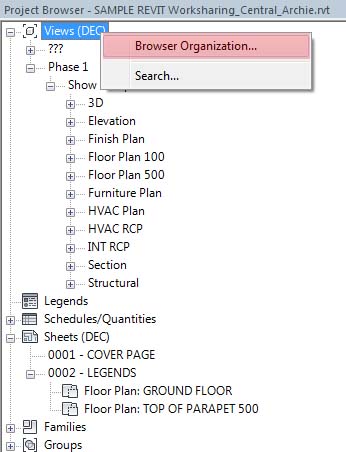
- Under Views tab click the browser organization you want to sort;
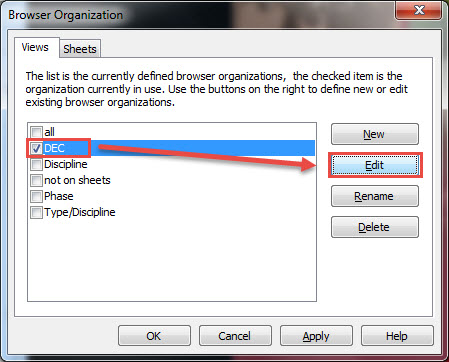
- Under Grouping and Sorting tab follow the image instruction below;
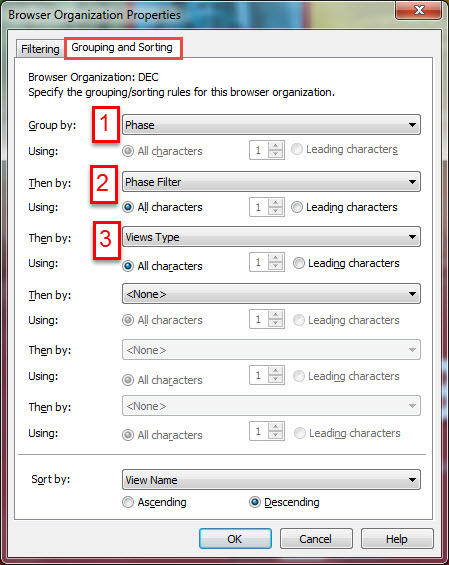
- If you cannot find the "View Types" option, it is because i have added it on my project parameters;
- to add View parameters, on your ribbon bar click on "Manage" and click on toolbar "Project Parameters"
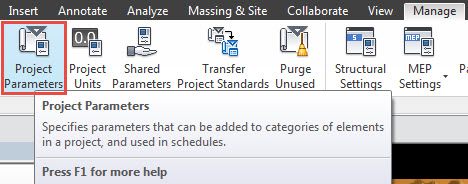
- then click option "Add" on the right side of dialog box
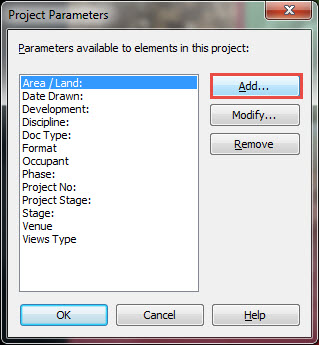
- if you already have it in your "Shared Parameters" select from it, otherwise select "Project Parameter", follow instruction below;
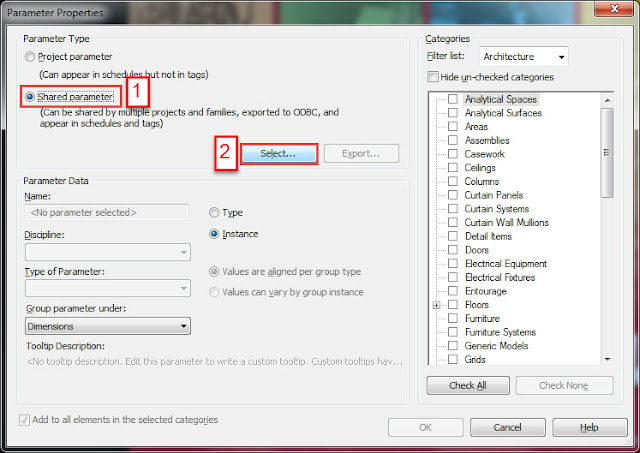
- Name it "Views Type" or other name you want;
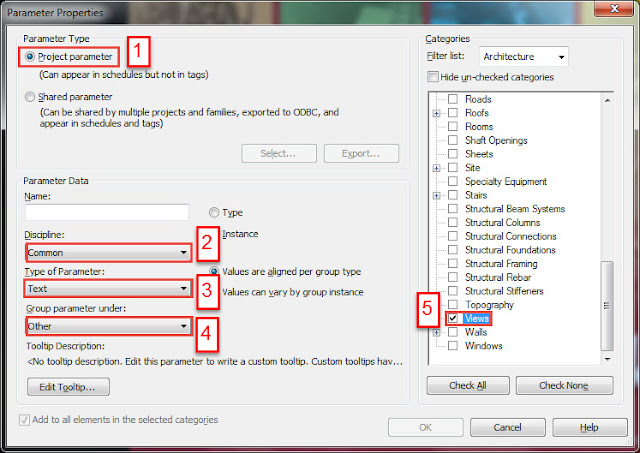
- click "OK" when done and continue on "Grouping and Sorting".
- Right click on Browser Views;
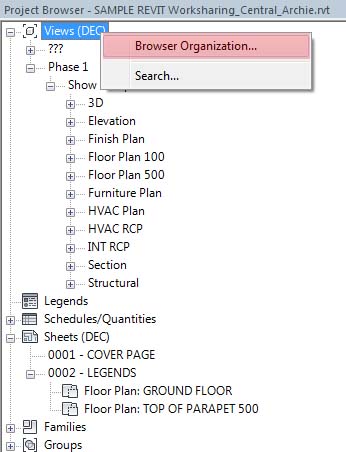
- Under Views tab click the browser organization you want to sort;
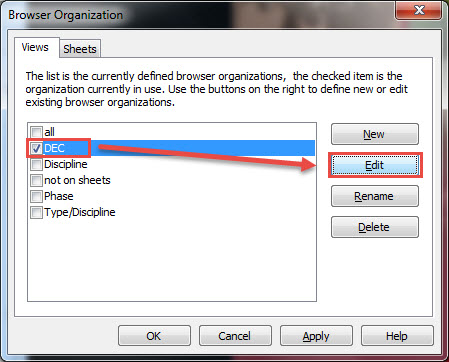
- Under Grouping and Sorting tab follow the image instruction below;
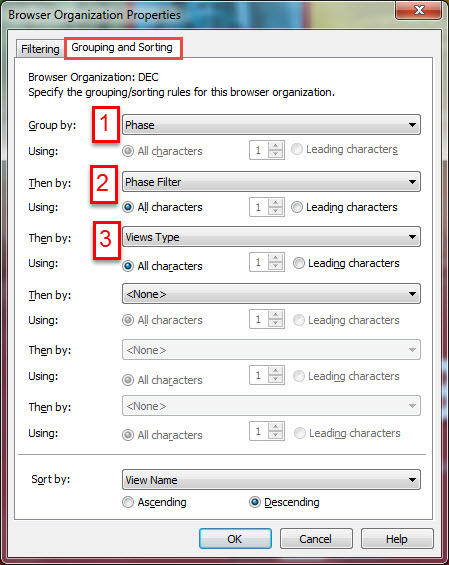
- If you cannot find the "View Types" option, it is because i have added it on my project parameters;
- to add View parameters, on your ribbon bar click on "Manage" and click on toolbar "Project Parameters"
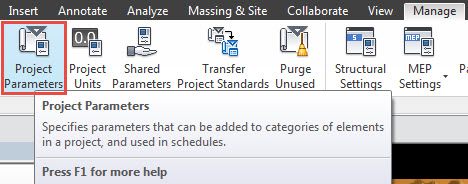
- then click option "Add" on the right side of dialog box
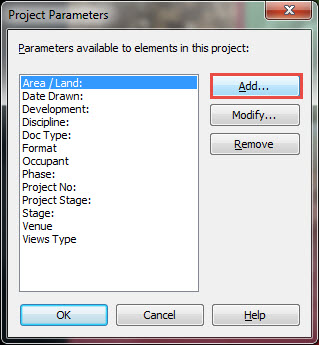
- if you already have it in your "Shared Parameters" select from it, otherwise select "Project Parameter", follow instruction below;
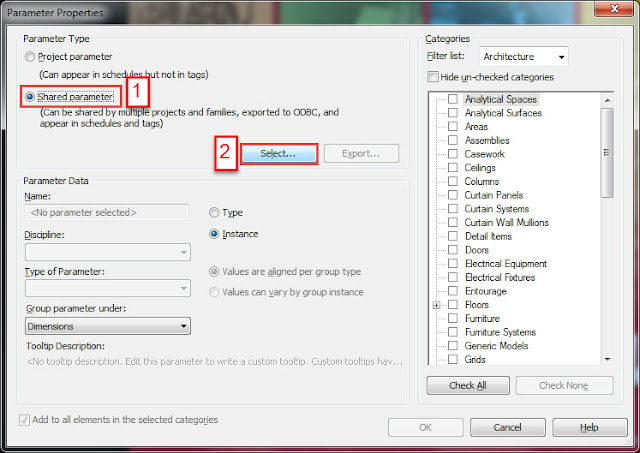
- Name it "Views Type" or other name you want;
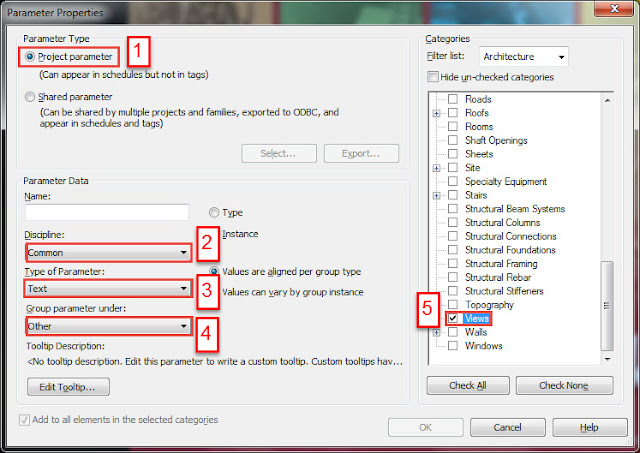
- click "OK" when done and continue on "Grouping and Sorting".
FIN
Quick Virus Check Manually in Temp Folder
If you do not have any anti virus you can quickly check your temp folder if there are any unknown exe file that is present in that folder. Here, I used a free Search-Program called "Everything" to search on my C:\Users\yourusername\AppData\Local\Temp\ for any unknown executable file.
Using a command "folder-name" then "\" then ".exe" it will match your query with the path and the file-type.

Gladly, the exe file came up in the result is familiar to me. You shouldn't have any exe file in your temp folder unknown to you unless you have run or download it. I am not an IT or computer engineer but this is the basic thing I always look at.

Gladly, the exe file came up in the result is familiar to me. You shouldn't have any exe file in your temp folder unknown to you unless you have run or download it. I am not an IT or computer engineer but this is the basic thing I always look at.
Move Files Based on Its Filename
This workaround will help you sort your files based on string on its filename. Also this is the second part of my post HowTo Sort Your Movie Collection By Genre.
I have some movies that I have added genre on its filename and I want to move this to its genre-folder.

You might say, type the string on the search box and cut paste to the folder, easy.

I have some movies that I have added genre on its filename and I want to move this to its genre-folder.

You might say, type the string on the search box and cut paste to the folder, easy.

But what if you have alpha-numeric in your filename, like for example your files are named with date at the end and you wanted to sort it by year then month-day folder, etc. This where Advance Renamer come in handy.
Download and install the free program called “Advance Renamer”.
After installation run the program and you should see like this;

Now drag all the files you wanted to sort on the grid area. In my example below I highlighted the five steps you need to set.
1. Drag all the files you wanted to sort.
2. Add Method –click add method and Select New Name.
3. Under New Name method type <Name>.
4.On batch mode option, click pull-down menu and select Move.
5. Set output folder where your folders are or where you want Advance Renamer create a new folder.

Then, once you have followed all the steps above, add <Substr:,:18> in addition to your output folder (refer to image above).
Let’s see what this command or code means, according to Advance Renamer website, which you could read from this link.

In my case, for example, the filename is Movie Name (2011),Drama.mp4, now start from comma “,” I will take the text “Drama” create a folder and move this file to the folder created. So if the comma in my filename is at before the year, for example Movie Name ,(2011)Drama.mp4 the folder that it will create will be (2011)Drama
Now the number 18 on the text that I have added is the number of text that it will copy to create a folder. For example, the same filename Movie Name (2011),Drama.mp4 if I change the 18 to 4, the folder name will be Dram. If I changed it to 5 it will be Drama and 6 will still Drama.
Finally, if you have set all the parameters that suits your needs, click on Test Batch and see if there is an error then Start Batch

You can undo the command by clicking Undo Last Batch and select from the list.
Download and install the free program called “Advance Renamer”.
After installation run the program and you should see like this;

Now drag all the files you wanted to sort on the grid area. In my example below I highlighted the five steps you need to set.
1. Drag all the files you wanted to sort.
2. Add Method –click add method and Select New Name.
3. Under New Name method type <Name>.
4.On batch mode option, click pull-down menu and select Move.
5. Set output folder where your folders are or where you want Advance Renamer create a new folder.

Then, once you have followed all the steps above, add <Substr:,:18> in addition to your output folder (refer to image above).
Let’s see what this command or code means, according to Advance Renamer website, which you could read from this link.

In my case, for example, the filename is Movie Name (2011),Drama.mp4, now start from comma “,” I will take the text “Drama” create a folder and move this file to the folder created. So if the comma in my filename is at before the year, for example Movie Name ,(2011)Drama.mp4 the folder that it will create will be (2011)Drama
Now the number 18 on the text that I have added is the number of text that it will copy to create a folder. For example, the same filename Movie Name (2011),Drama.mp4 if I change the 18 to 4, the folder name will be Dram. If I changed it to 5 it will be Drama and 6 will still Drama.
Finally, if you have set all the parameters that suits your needs, click on Test Batch and see if there is an error then Start Batch
You can undo the command by clicking Undo Last Batch and select from the list.
END
AutoCad Reset Settings & Uninstall Feature
This comes very handy if your working AutoCad program that suddenly do not work as it supposed to be. Instead of reinstalling it like your old school IT suggested, inform them that there is a feature that reset your AutoCad program to revert back to its original default settings like a freshly-installed one. Or better yet, do it yourself if there is no required administrative access etc.
Click “Start”, “All Programs”, “Autodesk” and search for your AutoCad version then click on “Reset Settings to Default”
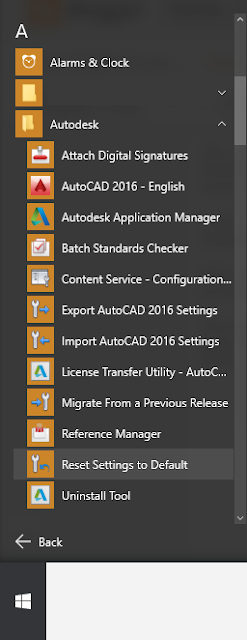
Also, uninstalling your installed Autodesk product is quite easy with Uninstall Tool. Under the same folder “Autodesk” in Start Menu, select “Uninstall"
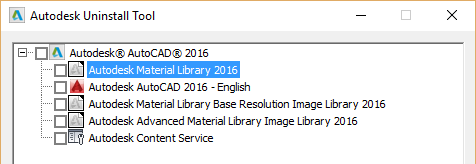
You can uninstall more than one program by selecting each on the check box and click “Uninstall”, click “Exit” when finish.
END
Click “Start”, “All Programs”, “Autodesk” and search for your AutoCad version then click on “Reset Settings to Default”
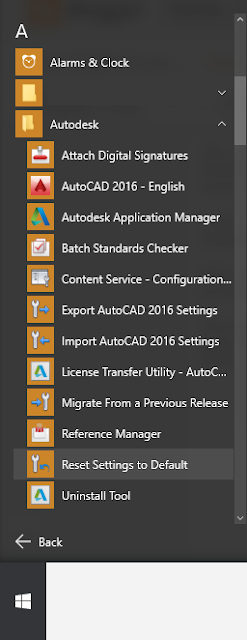
Also, uninstalling your installed Autodesk product is quite easy with Uninstall Tool. Under the same folder “Autodesk” in Start Menu, select “Uninstall"
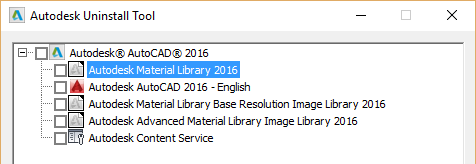
You can uninstall more than one program by selecting each on the check box and click “Uninstall”, click “Exit” when finish.
END
How to Sort Your Movie Collection By Genre
Tools You Need;
Programs you need are the following, and all of these are free.
1. Movie Renamer-1.3.10_Alpha - Link: www.movie-renamer.fr/
2. Eric’s Movie Database - Link: www.emdb.tk/
3. Bulk Renamer - Link: www.bulkrenameutility.co.uk/
4. FileToFolder - Link: www.thecodeline.com/wp/products/filetofolder
*Substitute for folder to file - Link: www.thehtpc.net/htpc/file-to-folder-script/
5. LevelZap - Link: www.levelzap.codeplex.com/
I assumed that you have your movie file name and similarly like these:

And folders like these:

Preparing Your Movie Files;
First, we need to extract only the main movie file. Do this by using LevelZap app or by Windows Explorer search by typing the file-format in the search bar (ie., .mp4, or .avi, etc). Whatever method you are, I assumed that both will work.
But I will demonstrate how to extraxt these files using LevelZap.
Highlight the folders you wanted to process then right-click and select Level.

Then after the files has been move up to its parent folder, delete the other files leaving only the movie files we need.

Renaming Your Movie Files;
Now the second part is to rename the movie file based on IMDB into this format <movie_title> <(year)> then we will use Eric’s Movie Database program and import the movie files by clicking Hard Disk highlighted on the image below.
But before we import these files, we might want to do a quick clean up on the filename so we don’t get an error once we query to IMDB website using Eric’s Movie Database.
Open the folder where the movie files are located. Then click any file and select Bulk Rename Here.

Inside Bulk Rename Utility, we just need to make the filename as clearly as possible. In this step, I wanted to eliminate the characters after the movie year, so I have copied and pasted those text to “Replace” cell and on “With” I leave it blank.
Basically, this is like find and replace feature. Please note that only the Repl. (3) should be checked and focus on the “New Name” column as this will be the output file. Remember that we only want the Movie Name and the Movie Year to query to IMDB website.

Now you can import these files to Eric’s Movie Database.

Then locate the folder where our movie files located, which we need to rename.

The program will automatically search the movie information based on the filename on IMDB website, then click exit when done.

You should see the movie poster and the correct movie filename from the program.
**If it happens that there is no cover art or poster, it means that no poster exist on the IMDB or the movie doesn’t exist at all. My work around here is to double click the movie and a dialog box will pop out with all the information of the movie. Then click on the pull-down menu below the poster location and select “FreeCovers” as the source and click “Update” and click “OK”

Now still on EMDB main ui, go to options located at the top menu
Select “Rename Media Files” on the menu on the left and select the settings on the illustration below. Please note that you can’t undo this process. Once satisfied, click “OK” to exit.

Now to check if the files are renamed, right-click on the movie poster in the main ui and select “Open File Location”.

Query Genre of Each Movie File and Move to its Genre Folder;
Most of the Movie Database program offer this feature, but you need to manually look up at the movie information and move your movie file according to Genre one by one. The Movie Renamer-1.3.10_Alpha has the feature of incorporating the genre into its filename so it’s easy to search for example “drama” into window explorer search bar and copy these files to its respective folder.
Now open the program Movie Renamer-1.3.10_Alpha and import the movie files and click open.

It will query automatically in IMDB.

Settings should be like this. On “Rename” tab, the format that we want is to show the first Genre which is separate with “,” comma after the year. In short, Movie Title (Year),Genre


Remember, we will use this genre to easily search and move the file to its “Genre Folder”, (ie. Drama, Action, Comedy, Etc.) and to make it easier, we will not make two or more genres on one movie file (ie. Action-Drama, Comedy-Drama, Action-Drama-Sci-fi, etc.).
We will only query and obtain the first genre as we rename the movie file. To do this, as we are still on Movie Renamer program, click on “Rename” button at the lower left corner, see below illustration.

Notice that it will again query to IMDB and finally, it will rename the file with the format we have given on the option. Continue pressing the rename until it says “End of List Reached”, then click “OK”

Final movie filename should be like this. Noticed that the genre was added to the filename and now you are ready to move the files to its genre folder.

Renaming Hundreds of Movie Files;
In case that you have lots of movies to be renamed, then Auto Mouse Click will come in handy. Unfortunately, you need to set the mouse coordinates and mouse action together to execute each command.

Moving Files to Genre Folder And Remove ,Genre Text From The Movie File;
After renaming all the movie files and moving it to the genre folder, we need to remove the genre on its filename by using BulkRenamer.

Again, using the find replace feature, by typing the text we want to remove. For example, in my movie filename I want to remove the ,drama. Finally, if satisfied click “Rename” and close BulkRenamer.
Programs you need are the following, and all of these are free.
1. Movie Renamer-1.3.10_Alpha - Link: www.movie-renamer.fr/
2. Eric’s Movie Database - Link: www.emdb.tk/
3. Bulk Renamer - Link: www.bulkrenameutility.co.uk/
4. FileToFolder - Link: www.thecodeline.com/wp/products/filetofolder
*Substitute for folder to file - Link: www.thehtpc.net/htpc/file-to-folder-script/
5. LevelZap - Link: www.levelzap.codeplex.com/
I assumed that you have your movie file name and similarly like these:

And folders like these:

Preparing Your Movie Files;
First, we need to extract only the main movie file. Do this by using LevelZap app or by Windows Explorer search by typing the file-format in the search bar (ie., .mp4, or .avi, etc). Whatever method you are, I assumed that both will work.
But I will demonstrate how to extraxt these files using LevelZap.
Highlight the folders you wanted to process then right-click and select Level.

Then after the files has been move up to its parent folder, delete the other files leaving only the movie files we need.

Renaming Your Movie Files;
Now the second part is to rename the movie file based on IMDB into this format <movie_title> <(year)> then we will use Eric’s Movie Database program and import the movie files by clicking Hard Disk highlighted on the image below.
But before we import these files, we might want to do a quick clean up on the filename so we don’t get an error once we query to IMDB website using Eric’s Movie Database.
Open the folder where the movie files are located. Then click any file and select Bulk Rename Here.

Inside Bulk Rename Utility, we just need to make the filename as clearly as possible. In this step, I wanted to eliminate the characters after the movie year, so I have copied and pasted those text to “Replace” cell and on “With” I leave it blank.
Basically, this is like find and replace feature. Please note that only the Repl. (3) should be checked and focus on the “New Name” column as this will be the output file. Remember that we only want the Movie Name and the Movie Year to query to IMDB website.

Now you can import these files to Eric’s Movie Database.

Then locate the folder where our movie files located, which we need to rename.

The program will automatically search the movie information based on the filename on IMDB website, then click exit when done.

You should see the movie poster and the correct movie filename from the program.
**If it happens that there is no cover art or poster, it means that no poster exist on the IMDB or the movie doesn’t exist at all. My work around here is to double click the movie and a dialog box will pop out with all the information of the movie. Then click on the pull-down menu below the poster location and select “FreeCovers” as the source and click “Update” and click “OK”

Now still on EMDB main ui, go to options located at the top menu

Select “Rename Media Files” on the menu on the left and select the settings on the illustration below. Please note that you can’t undo this process. Once satisfied, click “OK” to exit.

Now to check if the files are renamed, right-click on the movie poster in the main ui and select “Open File Location”.

Query Genre of Each Movie File and Move to its Genre Folder;
Most of the Movie Database program offer this feature, but you need to manually look up at the movie information and move your movie file according to Genre one by one. The Movie Renamer-1.3.10_Alpha has the feature of incorporating the genre into its filename so it’s easy to search for example “drama” into window explorer search bar and copy these files to its respective folder.
Now open the program Movie Renamer-1.3.10_Alpha and import the movie files and click open.

It will query automatically in IMDB.

Settings should be like this. On “Rename” tab, the format that we want is to show the first Genre which is separate with “,” comma after the year. In short, Movie Title (Year),Genre


Remember, we will use this genre to easily search and move the file to its “Genre Folder”, (ie. Drama, Action, Comedy, Etc.) and to make it easier, we will not make two or more genres on one movie file (ie. Action-Drama, Comedy-Drama, Action-Drama-Sci-fi, etc.).
We will only query and obtain the first genre as we rename the movie file. To do this, as we are still on Movie Renamer program, click on “Rename” button at the lower left corner, see below illustration.

Notice that it will again query to IMDB and finally, it will rename the file with the format we have given on the option. Continue pressing the rename until it says “End of List Reached”, then click “OK”

Final movie filename should be like this. Noticed that the genre was added to the filename and now you are ready to move the files to its genre folder.

Renaming Hundreds of Movie Files;
In case that you have lots of movies to be renamed, then Auto Mouse Click will come in handy. Unfortunately, you need to set the mouse coordinates and mouse action together to execute each command.

Moving Files to Genre Folder And Remove ,Genre Text From The Movie File;
After renaming all the movie files and moving it to the genre folder, we need to remove the genre on its filename by using BulkRenamer.

Again, using the find replace feature, by typing the text we want to remove. For example, in my movie filename I want to remove the ,drama. Finally, if satisfied click “Rename” and close BulkRenamer.
Continue to get rid of other genre as necessary (Horror, Sci-fi, Action etc.)

Placing Movie File Into a Folder With The Same Name;

Placing Movie File Into a Folder With The Same Name;
On this process, we will use the FileToFolder program, see above link to download.
This is an easy task as you just need to right-click the files and select FileToFolder.

It will create a folder for each file with the same name. Now you have organized your collection, sorted out by genre.

Adding Poster In Each Movie Folder;
This is an easy task as you just need to right-click the files and select FileToFolder.

It will create a folder for each file with the same name. Now you have organized your collection, sorted out by genre.

Adding Poster In Each Movie Folder;
Open Eric’s Movie Database, select all the movies in database, and click delete and EXIT. Don’t worry, this will only delete the movie information from EMDB database.
The reason that we have to remove this is to re-path all our movies that we have moved to its new location.

Now open the EMDB program again and import from the new location. Click “Hard Disk” then click “Add Content of a Folder”
then click “Add Content of a Folder”  and locate the parent folder, (ie Action).
and locate the parent folder, (ie Action).

Then it will query IMDB again based on the movie files. Press “Exit” when done.

Click “Options” select “Rename Media Files” and click on “Copy” under Copy thumbnails to media folders, make sure it is on “Update all”, finally click “OK” to close the Options dialog box.
select “Rename Media Files” and click on “Copy” under Copy thumbnails to media folders, make sure it is on “Update all”, finally click “OK” to close the Options dialog box.



Adding Subtitle;
Of course you want more, you need a subtitle! And you want it to be automatically downloaded to your folder.
Fortunately, there is a program that does this, it is called OSDownloader - Link: http://osdownloader.org/
Unfortunately, not all movies have subtitle on their database.
Now right-click on the movie file and select “Download subtitles from OpenSubtitles.org"
It will notify you once your query is available and will automatically downloaded to your movie folder.


The reason that we have to remove this is to re-path all our movies that we have moved to its new location.

Now open the EMDB program again and import from the new location. Click “Hard Disk”
 then click “Add Content of a Folder”
then click “Add Content of a Folder”  and locate the parent folder, (ie Action).
and locate the parent folder, (ie Action).
Then it will query IMDB again based on the movie files. Press “Exit” when done.

Click “Options”
 select “Rename Media Files” and click on “Copy” under Copy thumbnails to media folders, make sure it is on “Update all”, finally click “OK” to close the Options dialog box.
select “Rename Media Files” and click on “Copy” under Copy thumbnails to media folders, make sure it is on “Update all”, finally click “OK” to close the Options dialog box.


Adding Subtitle;
Of course you want more, you need a subtitle! And you want it to be automatically downloaded to your folder.
Fortunately, there is a program that does this, it is called OSDownloader - Link: http://osdownloader.org/

Unfortunately, not all movies have subtitle on their database.
Now right-click on the movie file and select “Download subtitles from OpenSubtitles.org"

It will notify you once your query is available and will automatically downloaded to your movie folder.


It will also inform you if there is no available sub-title for your movie query.

END

END
Subscribe to:
Posts (Atom)
