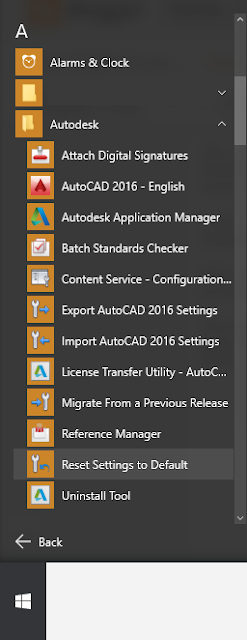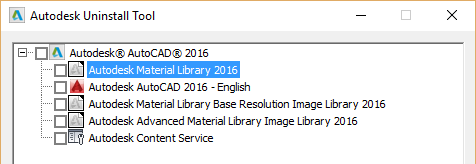- Right click on Browser Views;
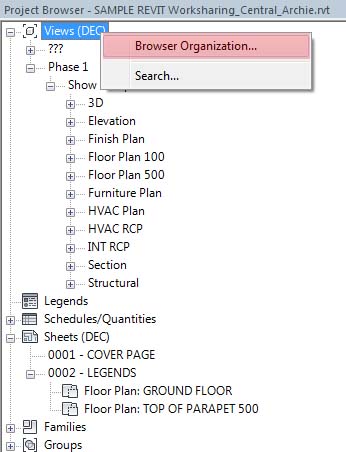
- Under Views tab click the browser organization you want to sort;
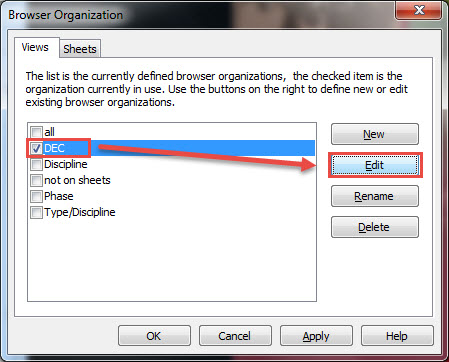
- Under Grouping and Sorting tab follow the image instruction below;
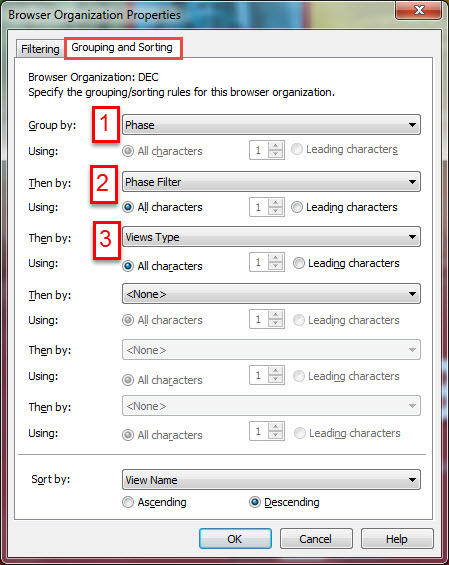
- If you cannot find the "View Types" option, it is because i have added it on my project parameters;
- to add View parameters, on your ribbon bar click on "Manage" and click on toolbar "Project Parameters"
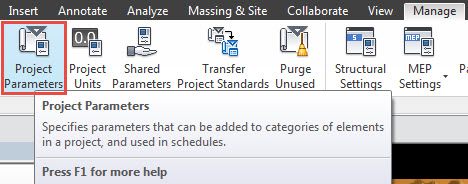
- then click option "Add" on the right side of dialog box
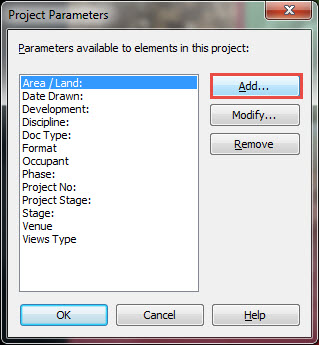
- if you already have it in your "Shared Parameters" select from it, otherwise select "Project Parameter", follow instruction below;
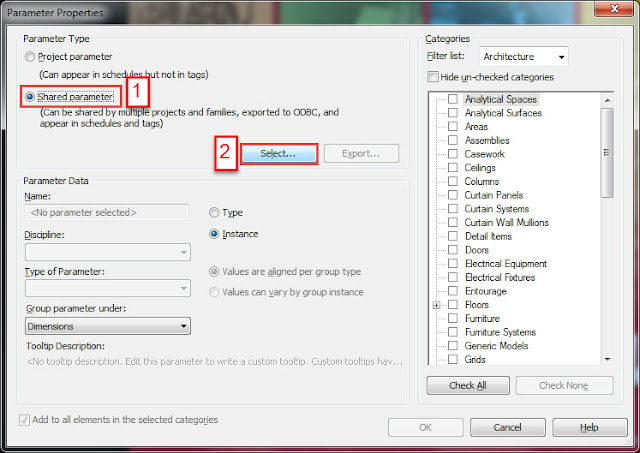
- Name it "Views Type" or other name you want;
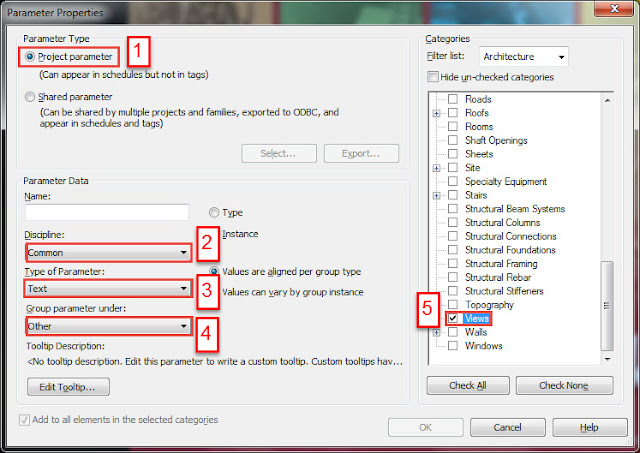
- click "OK" when done and continue on "Grouping and Sorting".
FIN